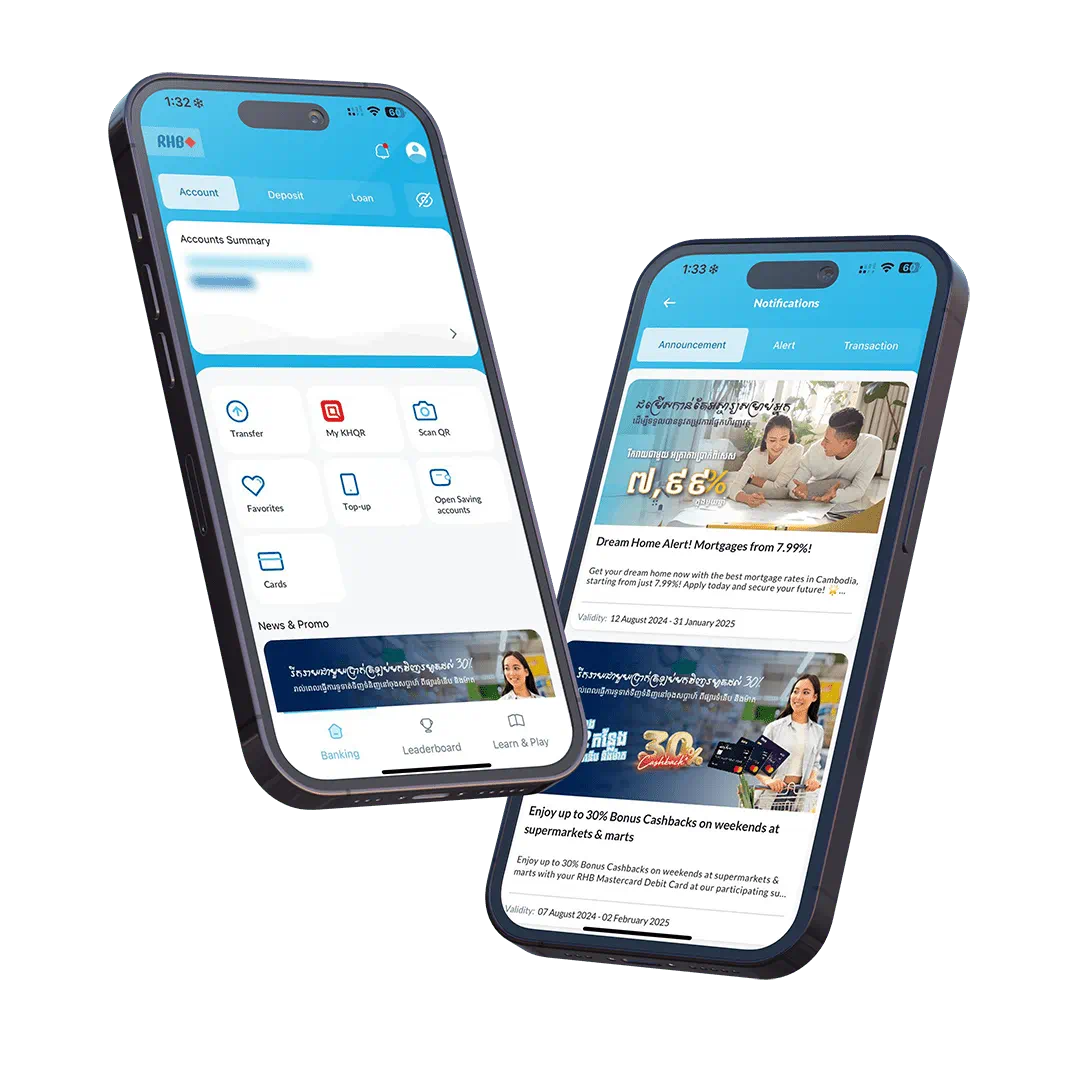How to Enable Bakong App Linking with RHB Bank CASA from goWave App:
Please follow the 2 Steps to link RHB Bank CASA to Bakong App
Step 1
How to enable Bakong App Linking with RHB CASA function from goWave app
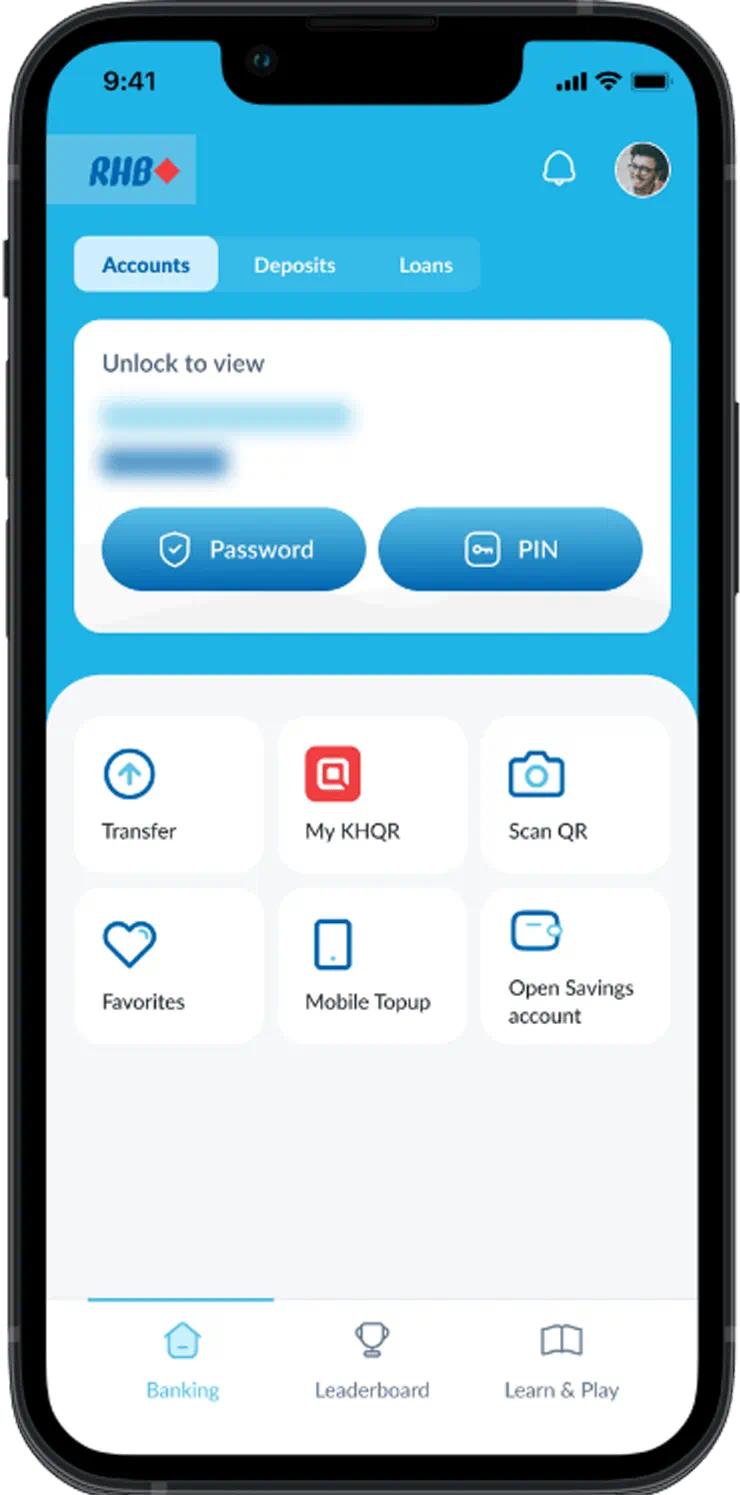
Step 1: Open goWave by RHB APP
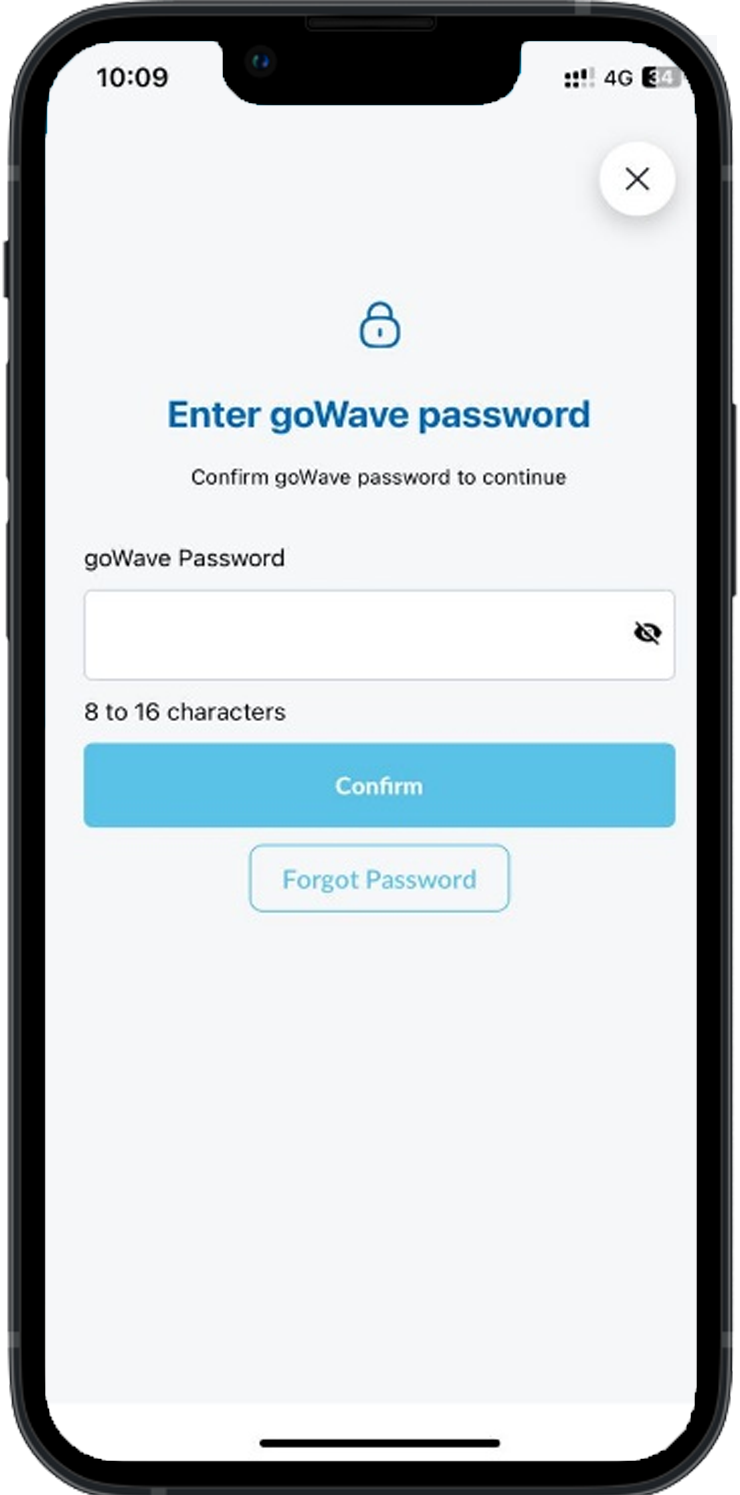
Step 2: Enter Password
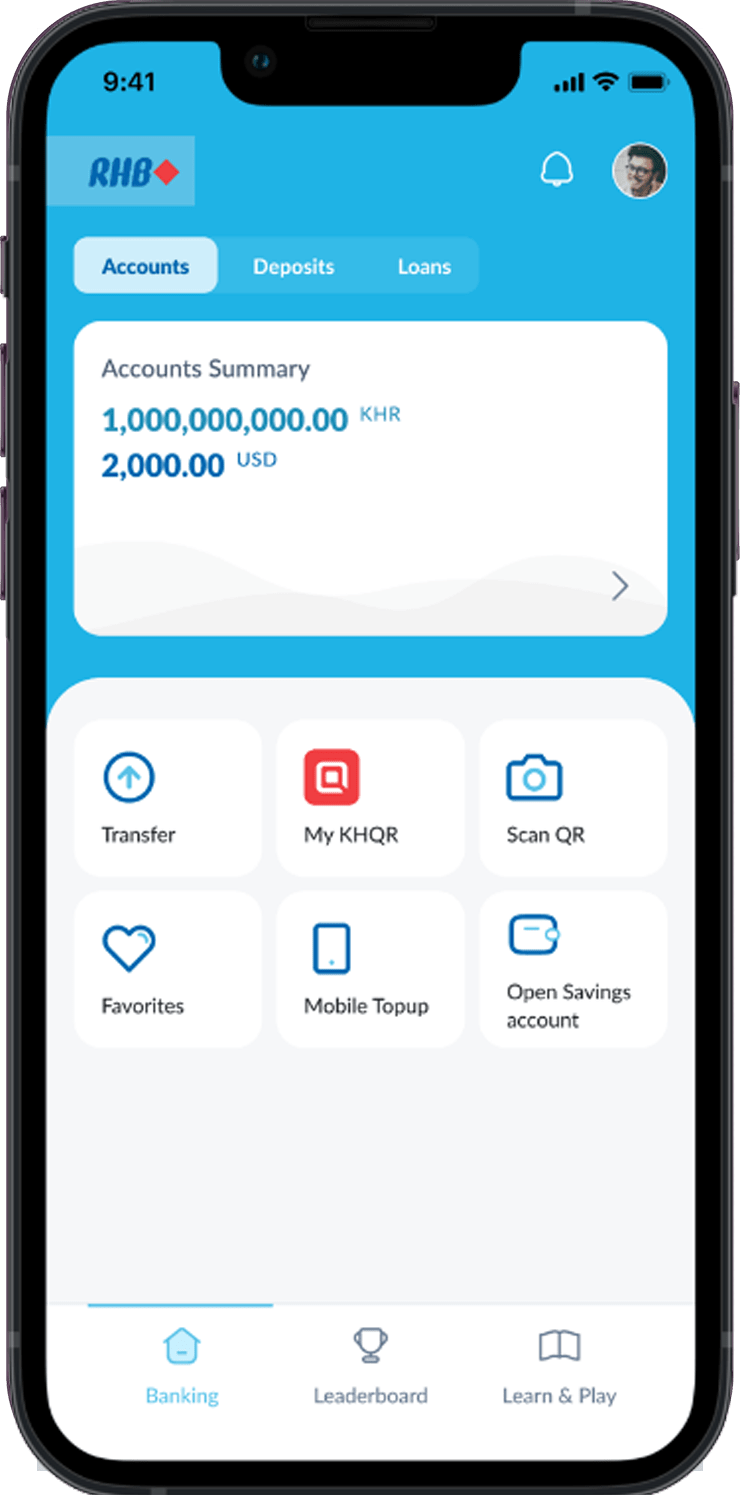
Step 3: Click on Profile
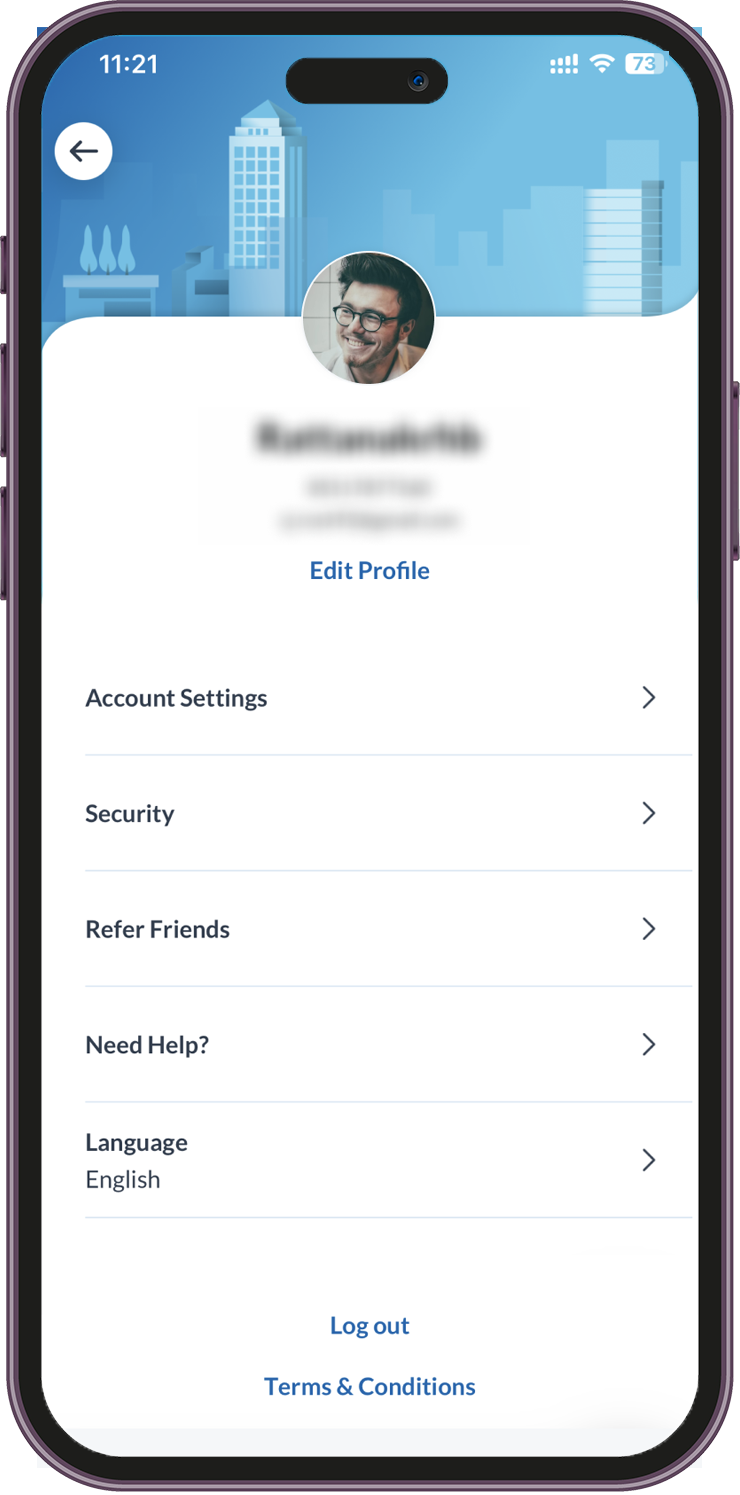
Step 4: Click on Security
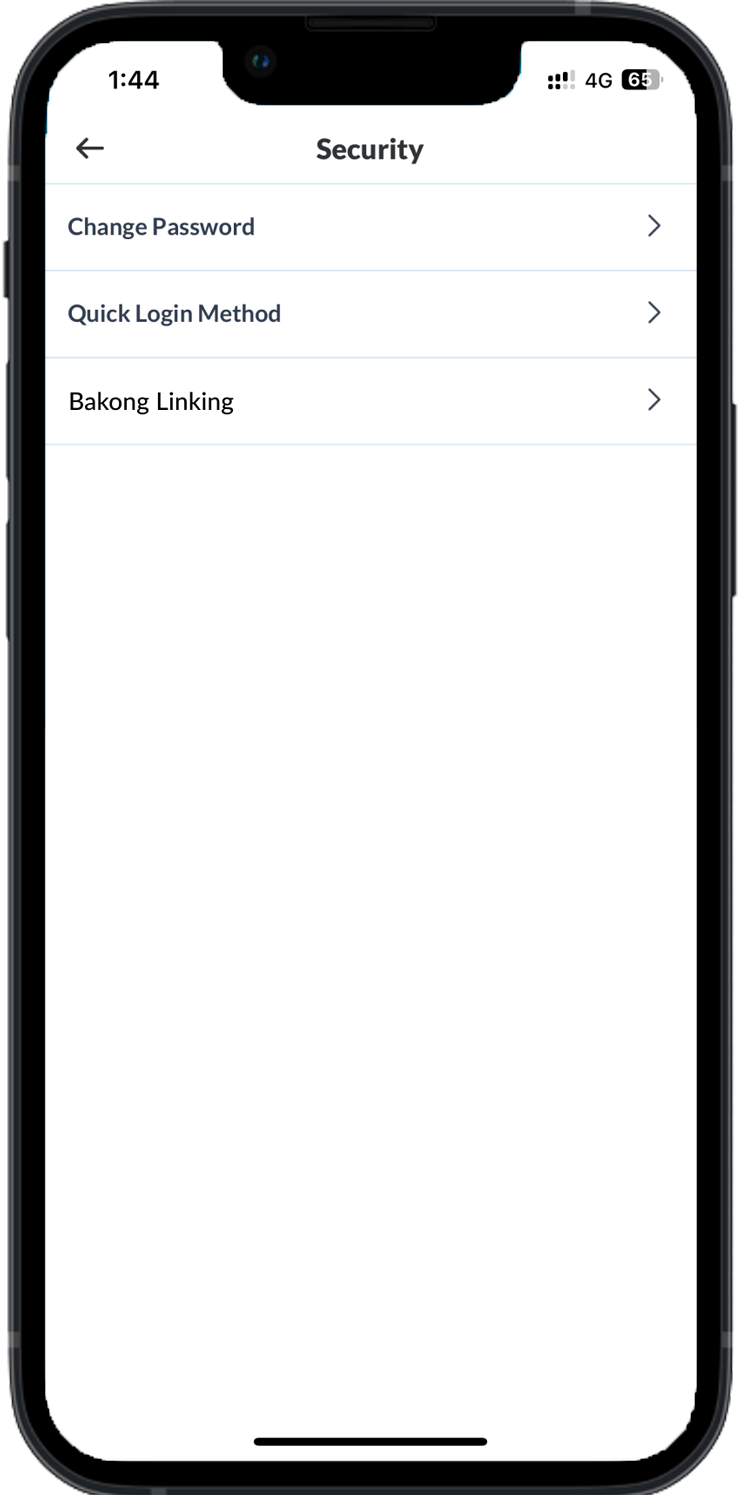
Step 5: Click on Bakong Linking
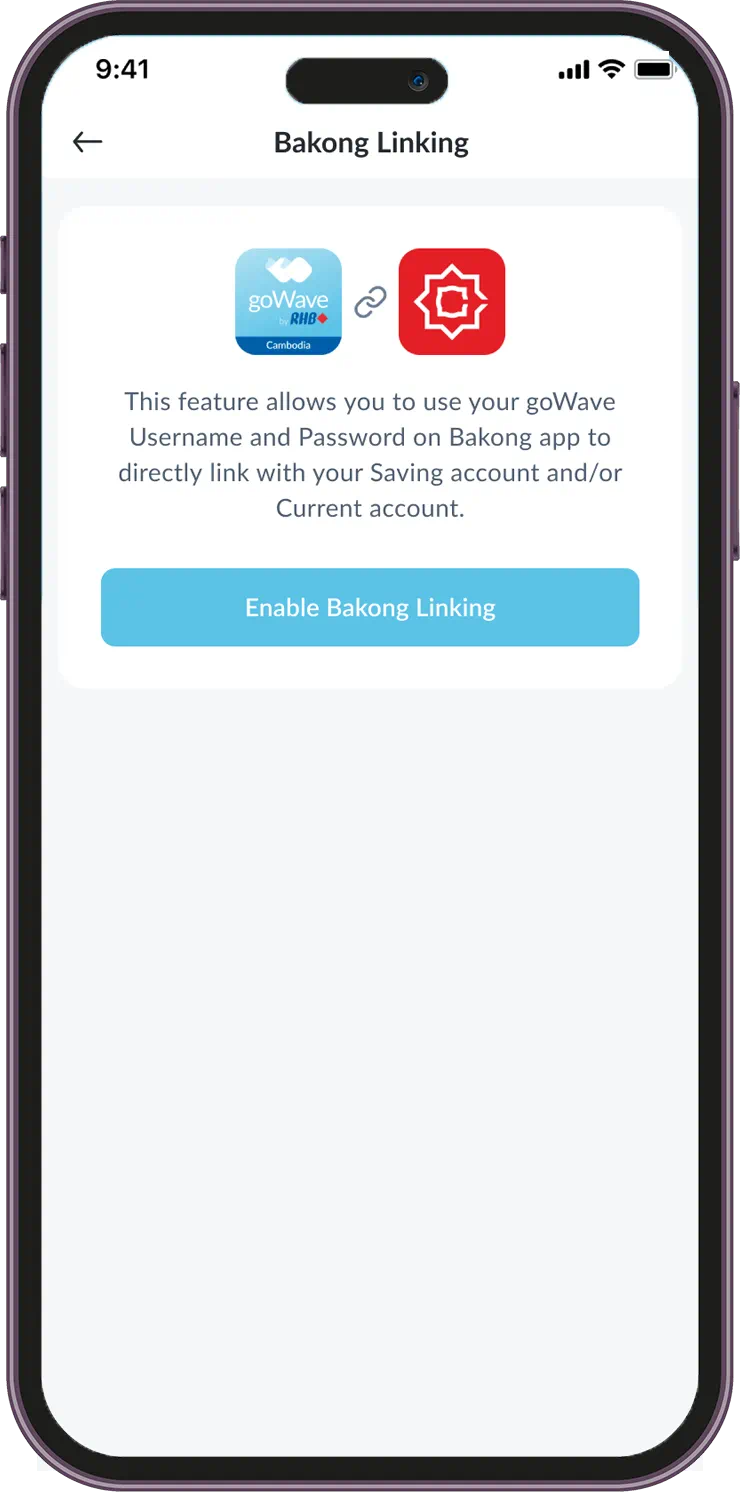
Step 6: Enable Bakong Linking
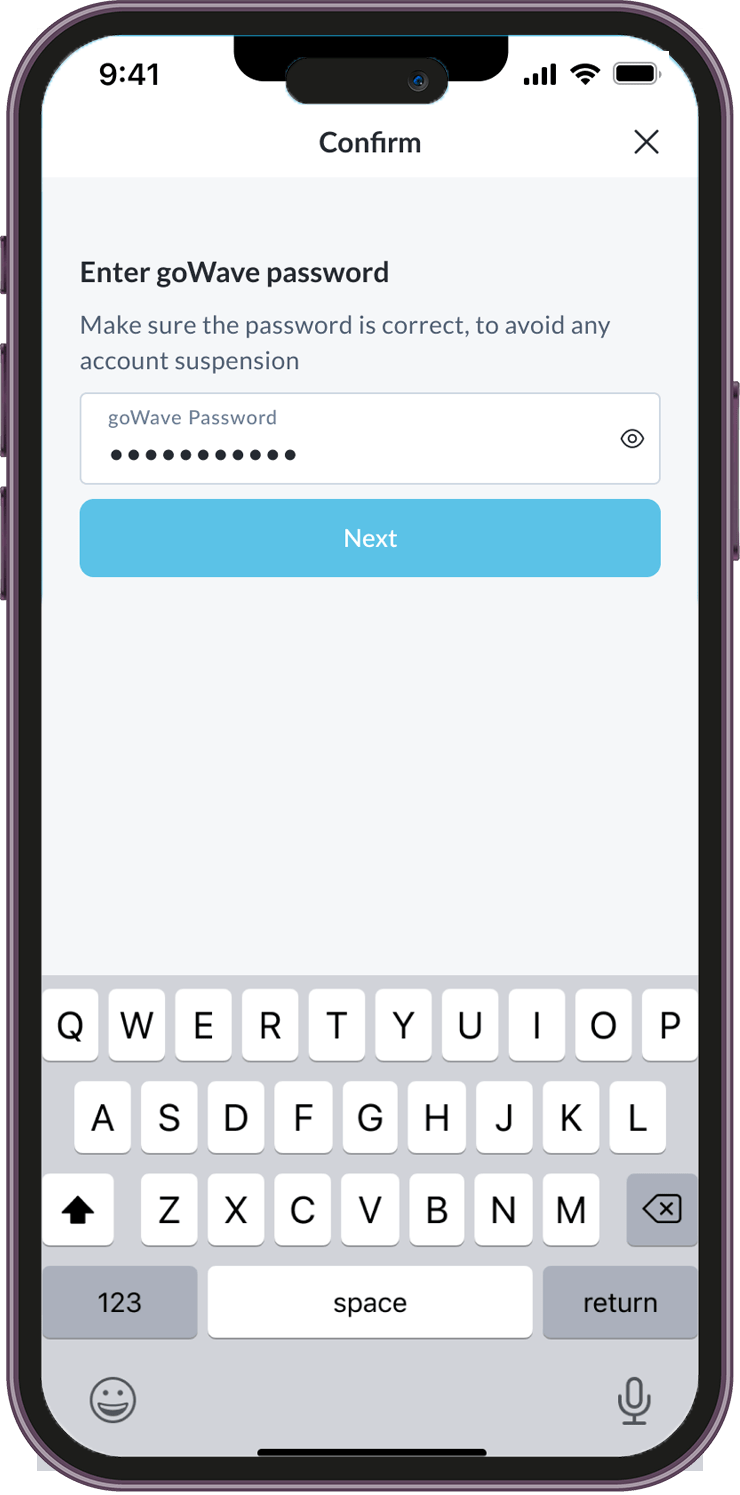
Step 7: Enter goWave Password
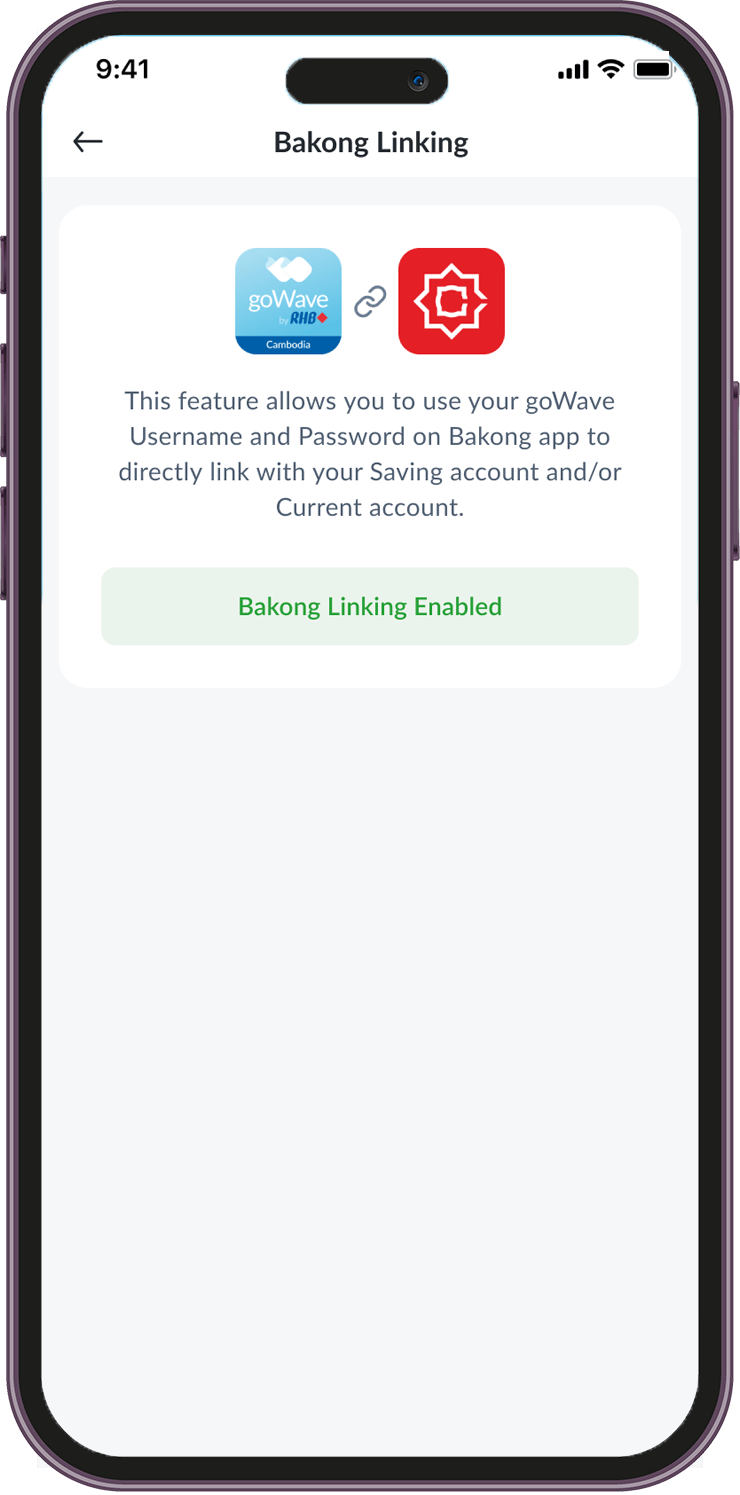
Step 8: You will see the Bakong Linking Enabled
Step 2
How to enable Bakong App Linking with RHB CASA function from Bakong app
Make sure you have enabled this function in goWave
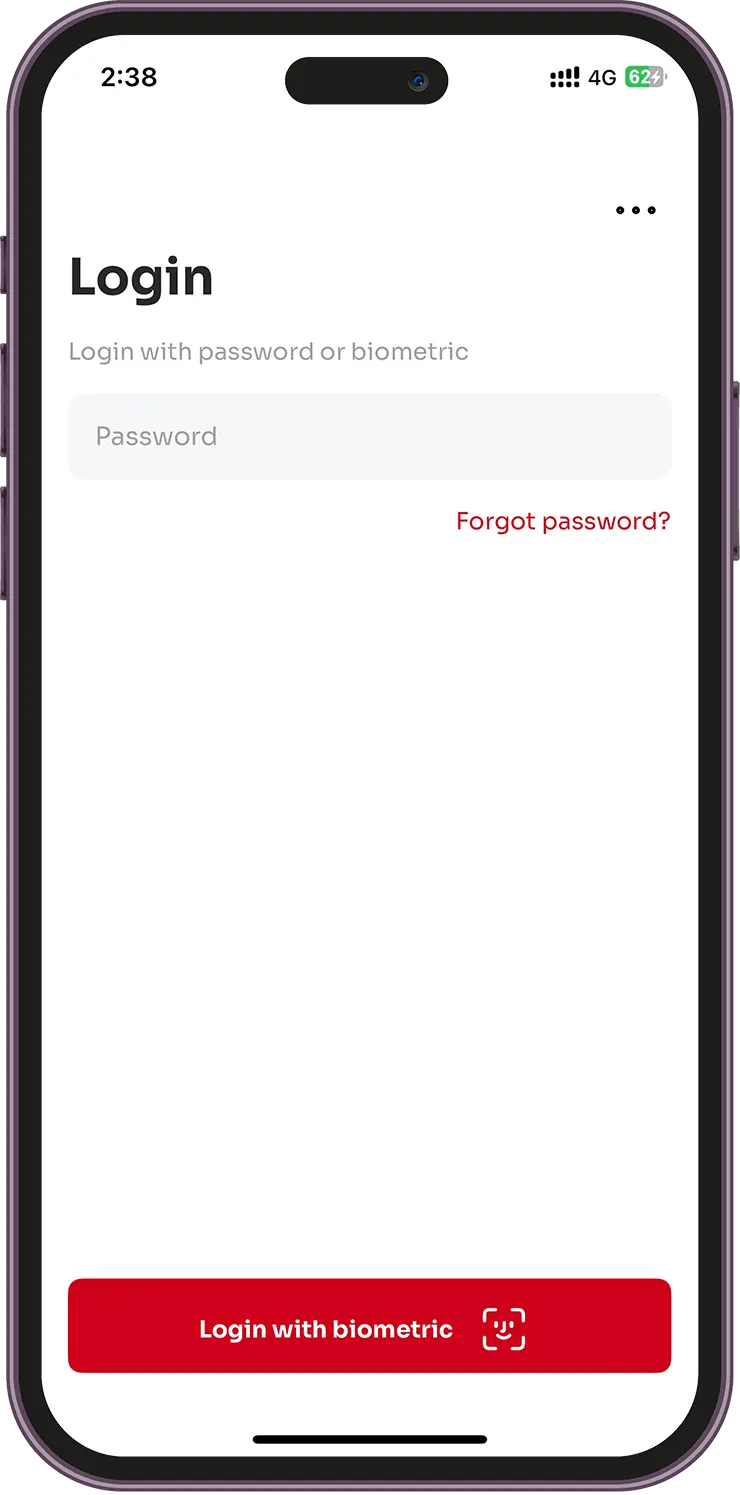
Step 1: Login to your Bakong App
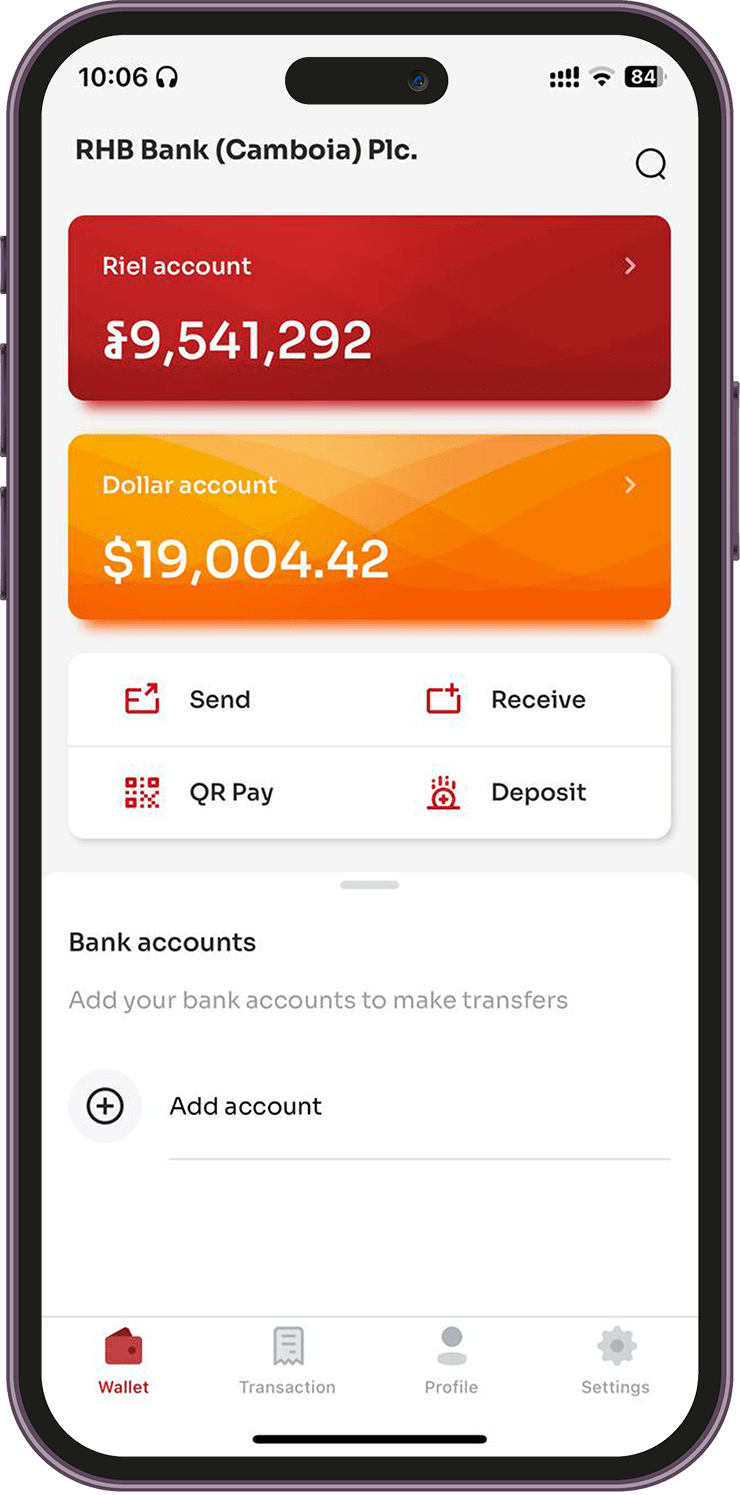
Step 2: Open Bakong APP click on Add Account
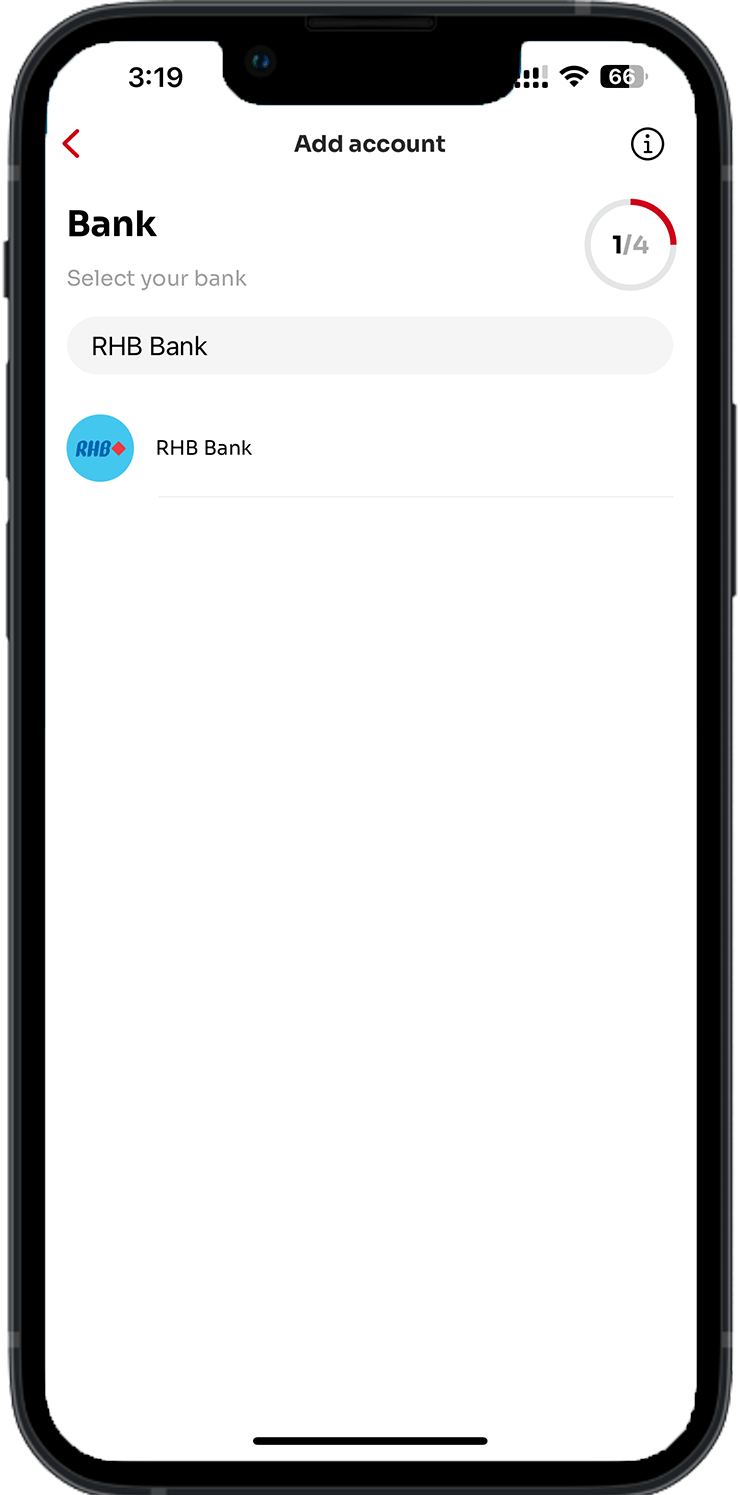
Step 3: Search for RHB Bank (Cambodia) PLC.
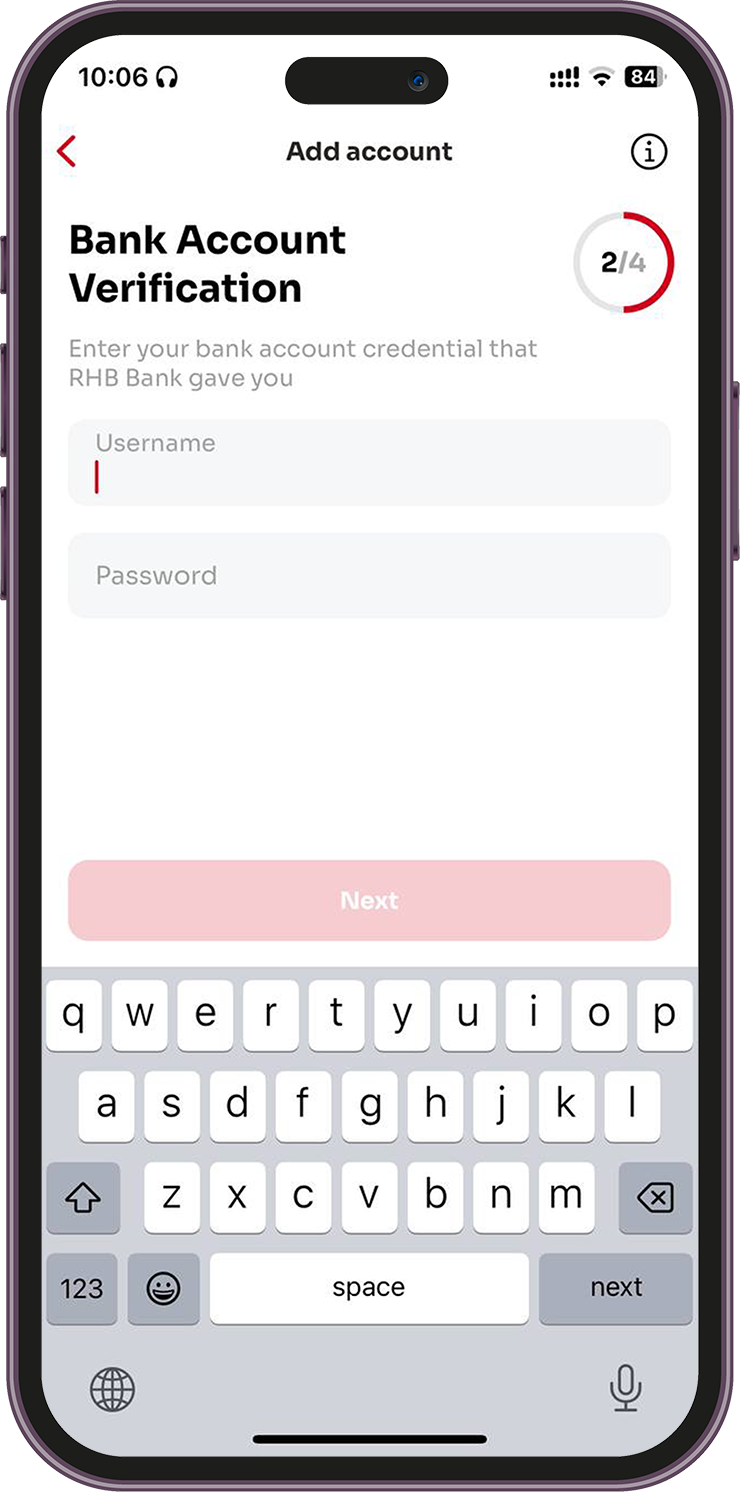
Step 4: Enter goWave’s username and Password

Step 5: Verify the OTP
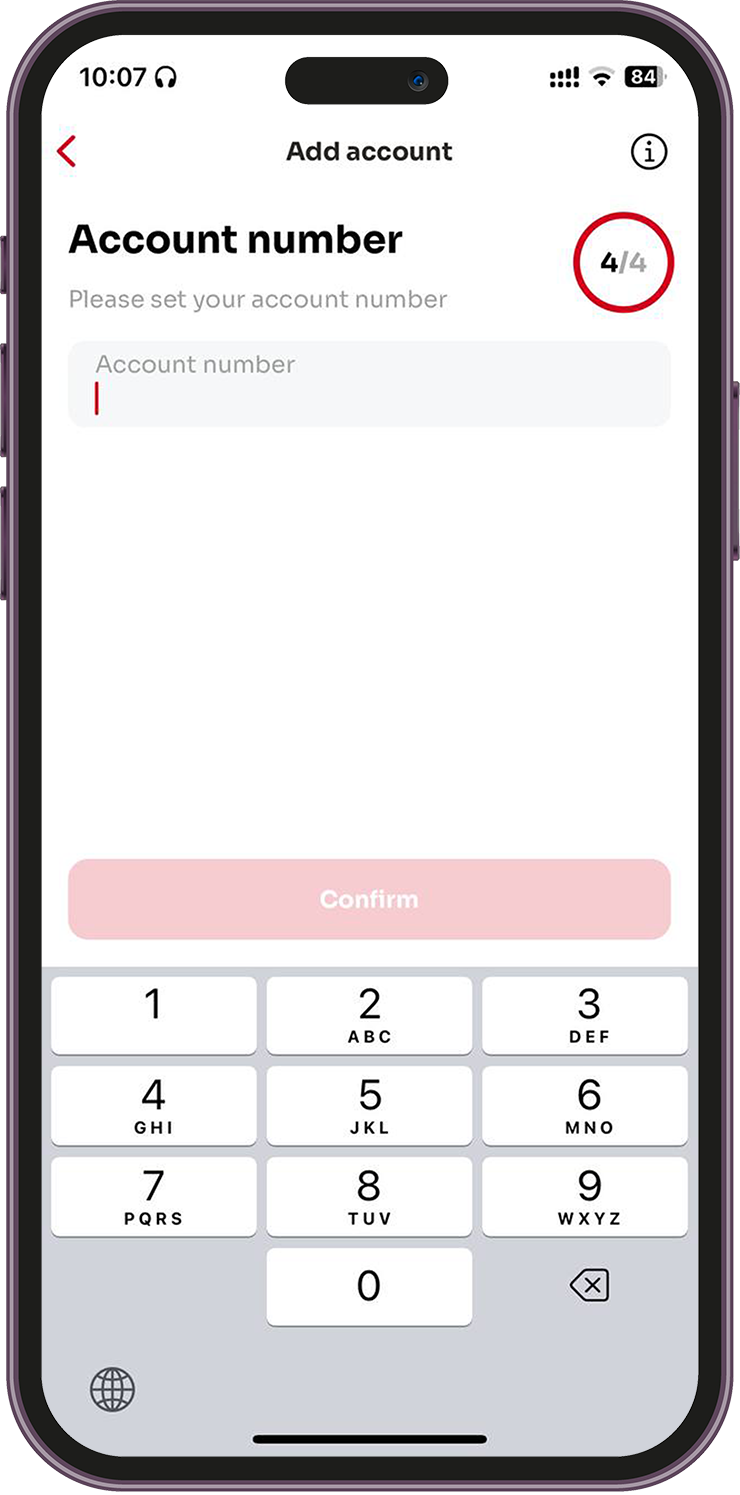
Step 6: Enter you RHB Account Number
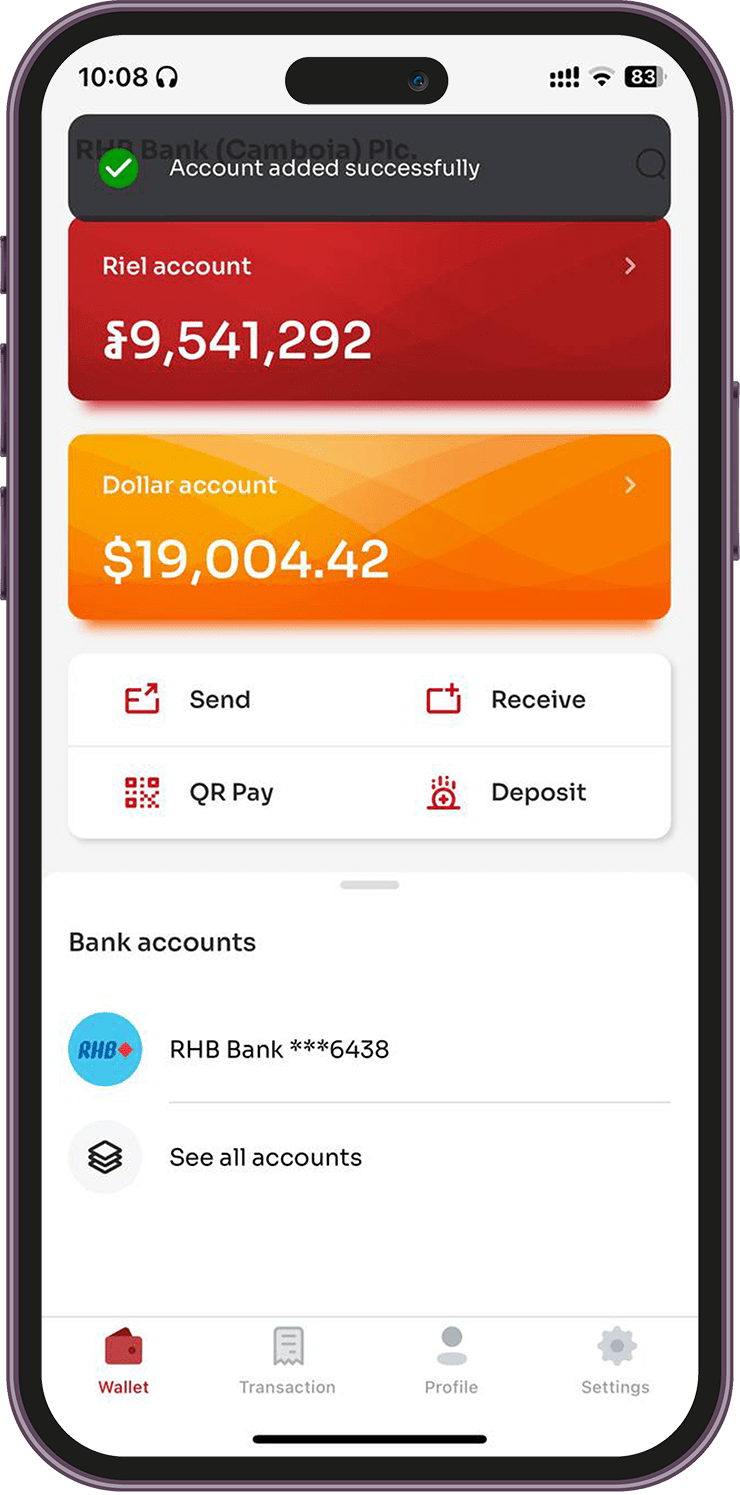
Step 7: in Bakong APP you will see RHB Saving Account are Linked
 is Mobile Banking App that allows you to access and manage your bank accounts from your smartphone. Besides Banking features, It can help you to give financial tips and tricks, save money while having fun, do more, and spend less time worrying about complicated financial things!
is Mobile Banking App that allows you to access and manage your bank accounts from your smartphone. Besides Banking features, It can help you to give financial tips and tricks, save money while having fun, do more, and spend less time worrying about complicated financial things!